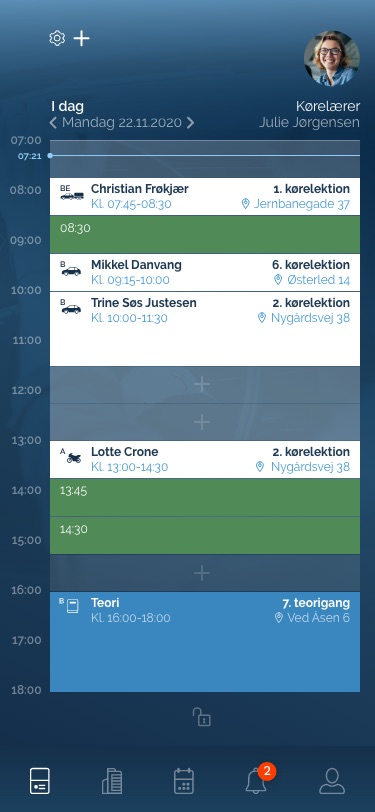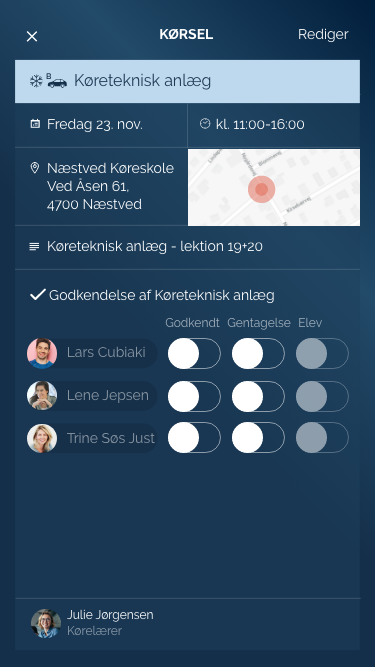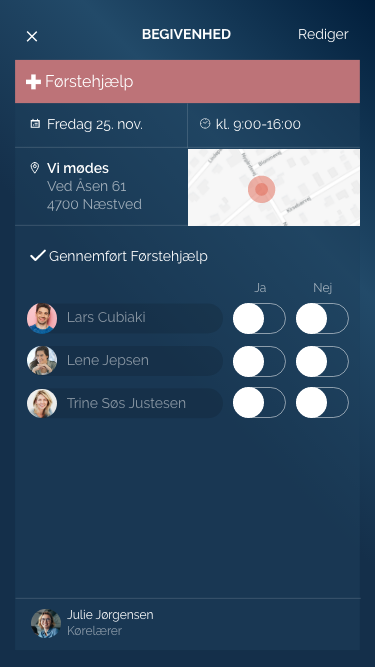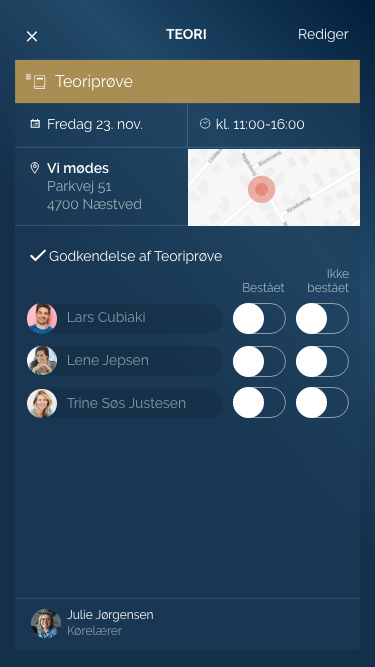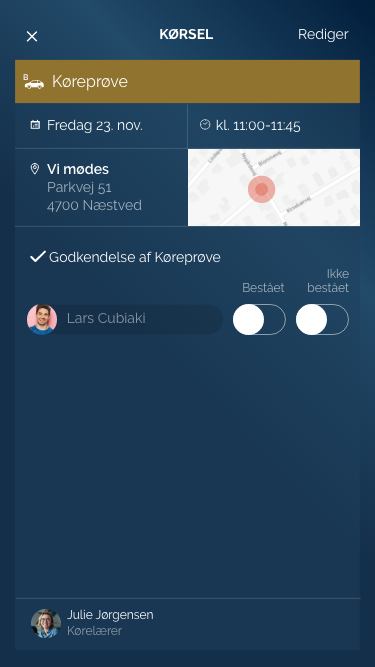From the dashboard you can click an event and see the event info and sign the event as well.
There are 7 different events that can be clicked and see the event info but only four of them are part of the Lesson Plan and have an extra text line that referer to Name and Lesson no. Below text and info lines are the same on all 7 events: - Topbar with icon and Lesson name - Date and time - Location - Checkmark and Approval text line - List of student(s) photo and name and individual signing switches with name above - Instructor photo and name
Four events that are Part of the Lesson Plan Teori - top bg color: blue #3A87C0 - Icon color: white - Text line: white and font weight: regular Kørelektion - top bg color: white - Icon color: dark blue: #1E3A55 - Text line: dark blue: #1E3A55 and font weight: regular Lukket øvelsesplads - top bg color: purple #A9B6D6 - Icon color: dark blue: #1E3A55 - Text line: dark blue: #1E3A55 and font weight: regular Køreteknisk anlæg - top bg color: light blue: #BED9ED - Icon color: dark blue: #1E3A55 - Text line: dark blue: #1E3A55 and font weight: regular
Tree events that not are Part of the Lesson Plan but Mandantory Events instead and there for they don't have the text line with Lesson no. Førstehjælpskursus - top bg color: indian red #BD7378 - Icon color: white - Text line: white and font weight: regular Teoriprøve - top bg color: Gold #A88E53 - Icon color: white - Text line: white and font weight: regular Køreprøve - bg color: Dark Gold: #90732F - Icon color: dark blue: #1E3A55 - Text line: dark blue: #1E3A55 and font weight: regular