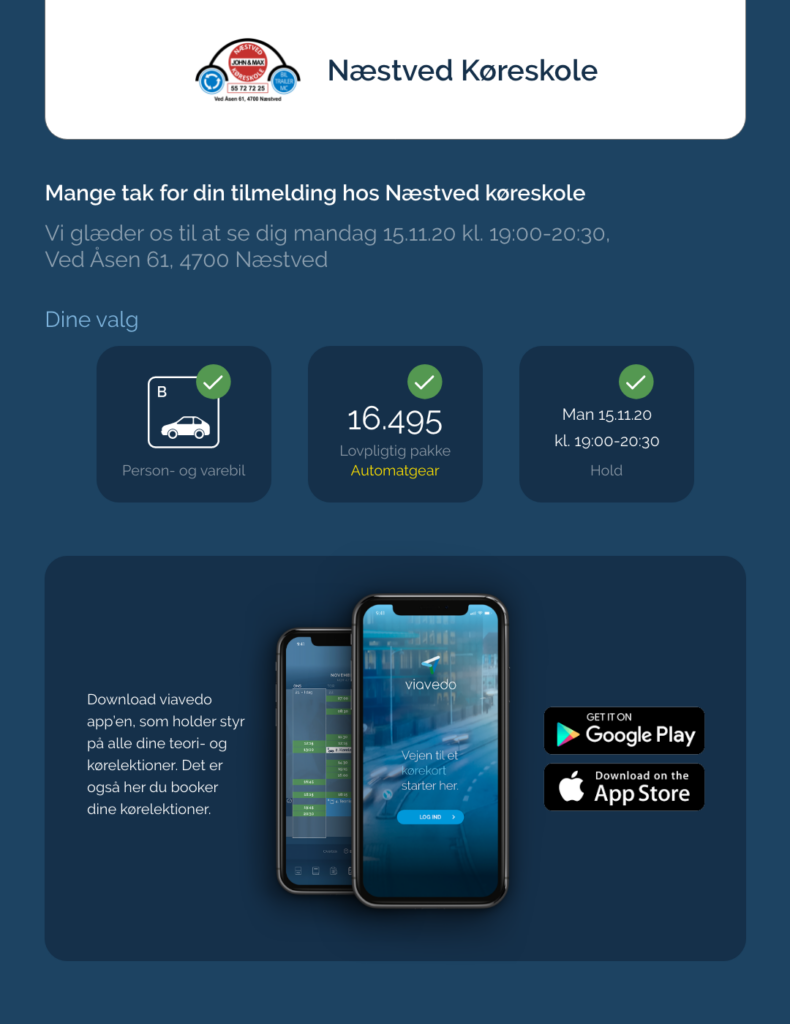After the student have clicked the sign up link at the Driving Schools website they come to a new page with the sign up flow. The link is forwarded to a page in our WebApp system and from there the Student can chose type of Drivning course and team. In that way the Student can easily and quickly chose a team to sign up for by them self. See Sign Up Video and follow text and images below.
STEP 1. Select the type of driver’s license
List of driving license types offered by the driving school.Box is white 10% opacity and Icons are white 50% opacity – On mouseover, the “box” becomes dark blue #15304A and the icon and text become white as in step 2. When clicked, a green # 549851 circle with a white correction appears and text is still white 50% opacity.
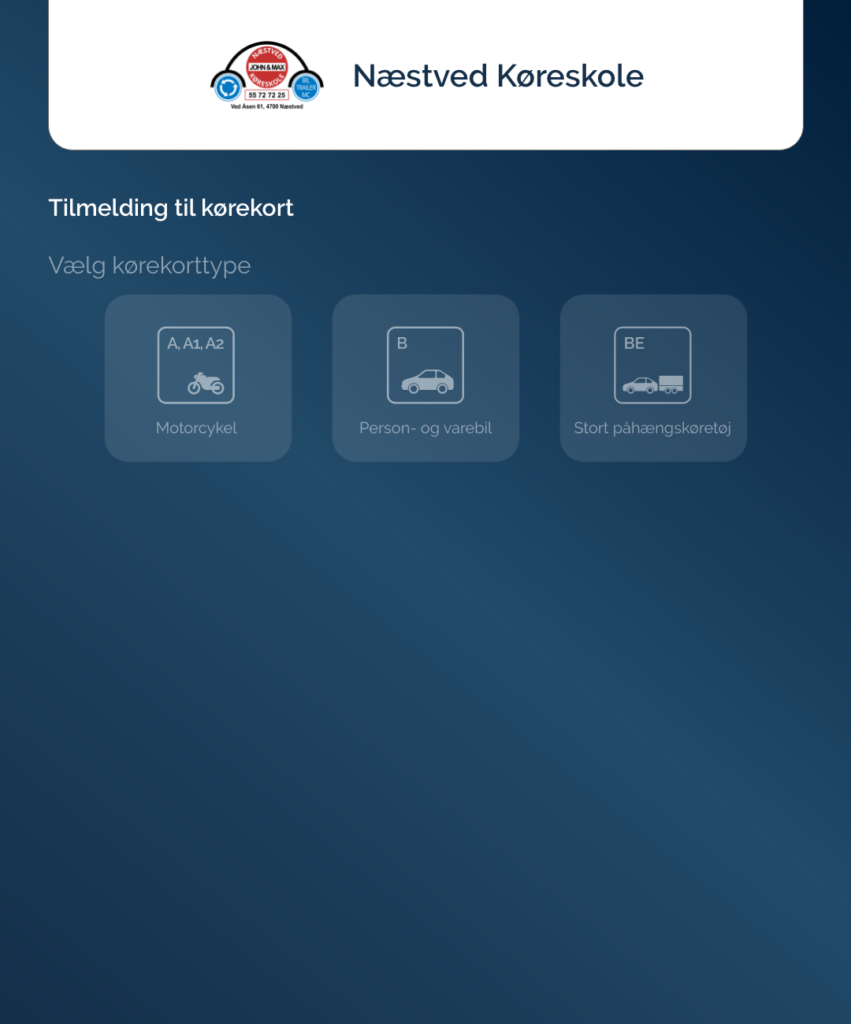
STEP 2. Select package
When the driving license type is selected, “Vælg pakke/Select package” appears. Here are the packages the driving school offers on the current type of driving license. When mouseover, the “Vælg pakke/Select package” button turns dark blue #15304A and the icon and text turn white #FFFFFF.
It is possible by clicking on “Se fuld indholdsliste, ekstraudgifter og betingelser/See full content list and extra expenses” all “services” unfold.
This is also where the student chooses whether it is desired to drive with automatic gear (Yellow color: # FFE200) or manual gear which is pre-selected.
When you click on “Select package”, a green # 549851 circle with a white correction will appear and the box bg become dark blue #15304A – Then all the active teams belonging to the selected driving license type will be displayed with the selected package and the selected gear settings.
NOTE: The listed teams you can chose: Content comes when the Driving School first create Items and packaged at the menu: Køreskole/Pakker og Ydelser/ and then create a team(and chose witch package to include with price and etc.) If the item for automatic gear is selected when the Driving School create there package then it will appear here where you can choose manually or automatic transmission with a switch. If Automatic gear is NOT selected when the create the package then this option and switch will NOT appear. Question: The Item “Automatic gear” under menu: Køreskole/Pakker og Ydelser/ Maybe we should make it just like Ekstra kørelektion” and “Nyt prøvegebyr” already are made – that it can’t be deleted. In that way the item always is connected to this feature. Or do you have another suggestion?
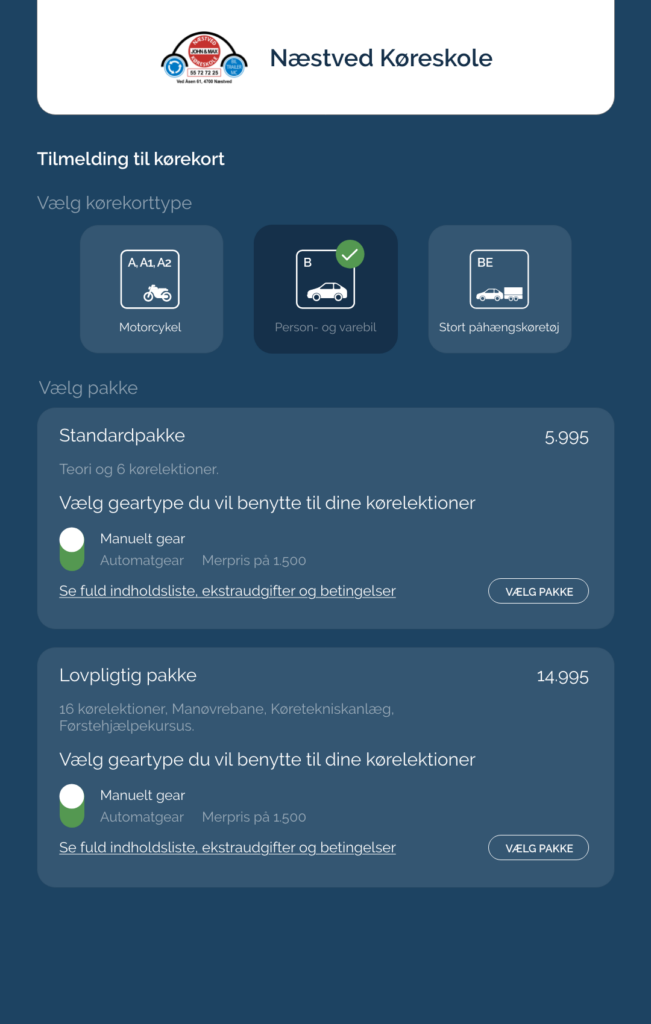
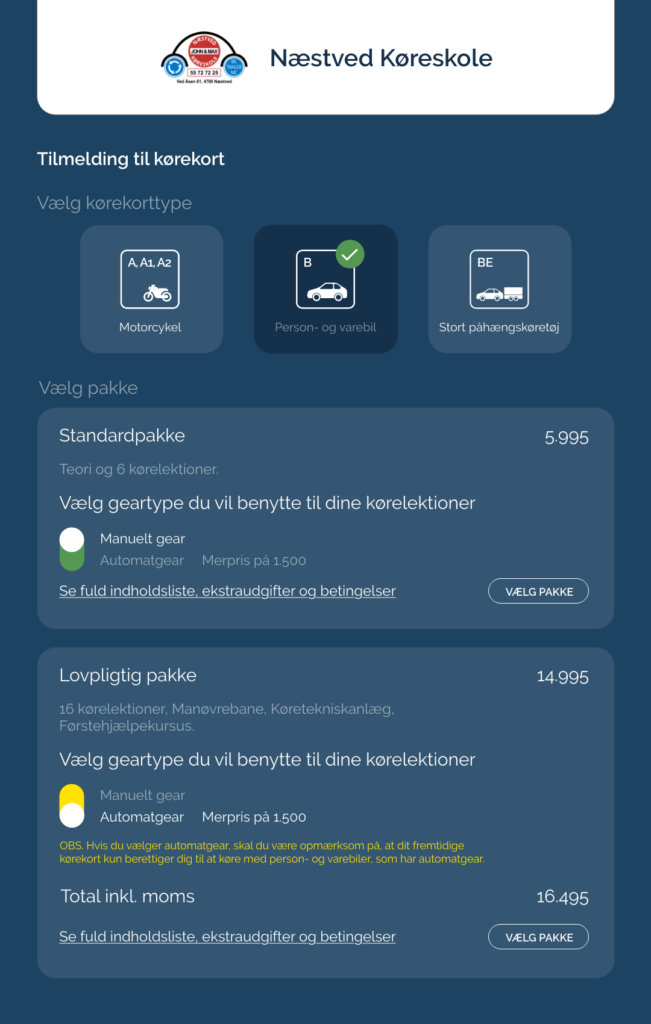

STEP 3. Select team
“00/14 registered” must be a counter that shows how many places there are and how many are registered for a team. Upon mouseover on “Vælg hold” button becomes dark blue # 15304A and text becomes white #FFFFFF. By clicking on “Vælg hold” the team is selected and the “box” becomes dark blue # 15304A.
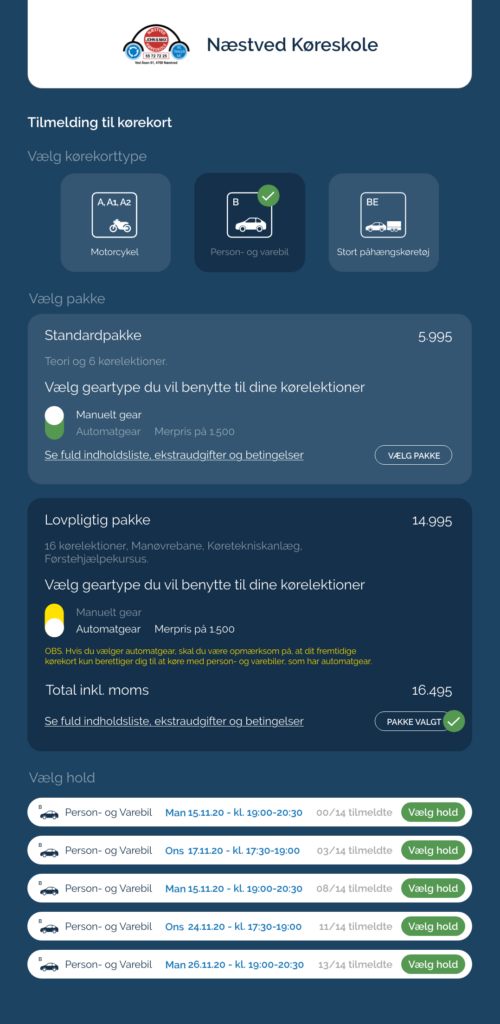
STEP 4. Fill in information
After selected a team, the box “Please fill in your information” is displayed, where the student fills in his information and chooses a password. Mouseover on button “Next” becomes button #FFFFF and text dark blue # 15304A and by clicking you get to Step 5.
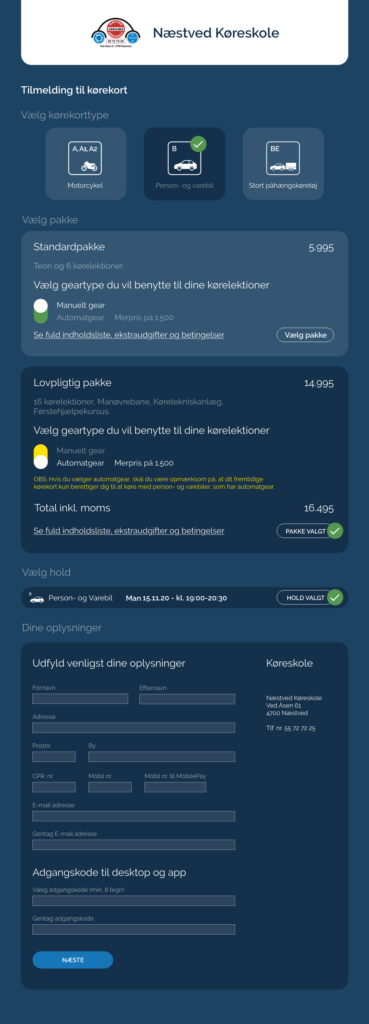
STEP 5. Confirm information
Here the student must check if the information is correct, if not, they can click on “Rediger/Edit” and go to the page before and change his information. Mouseover on button “Rediger/Edit” and “Bekræft oplysniger/Confirm information” becomes button #FFFFF and text dark blue # 15304A and by clicking on button “Confirm information” – the student receives an SMS to be used for activation process of the student’s profile in Step 6.
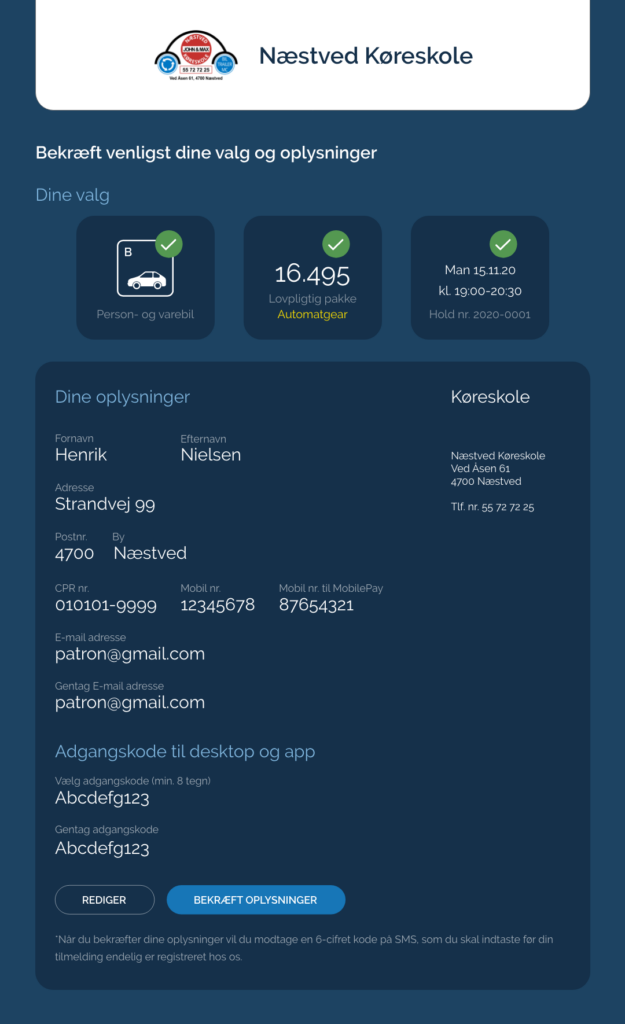
STEP 6. SMS code
The student enters the code they have received via SMS – If the code is correct, the student’s profile is activated and data is stored in the database. Mouseover on button “Tilmeld nu/Register now” becomes button #FFFFF and text dark blue # 15304A and by clicking you get to Step 7.
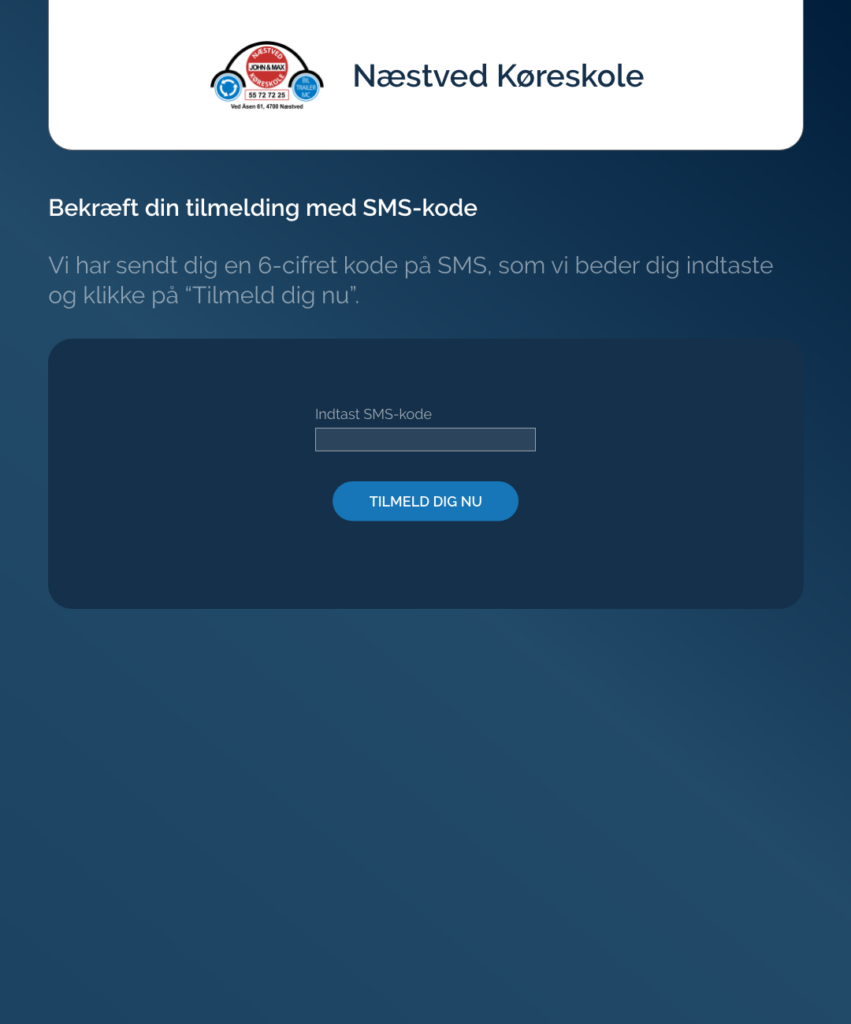
STEP 7. Thank you for your registration
The page shows the student’s choice of Driving License Type, Package and Team. At the same time, the student receives an email with the following content:
Hej <firstname>,
Tak for din tilmelding til <drivingSchoolName>.
Du er tilmeldt hold <CourseName>, kørekorttype <LessonType> med betalingspakken <PackageName> til <PackagePrice>,-
Vi glæder os til at se dig snart til første teoritime den<StartDate>
Venlig hilsen
<DrivingSchoolName>